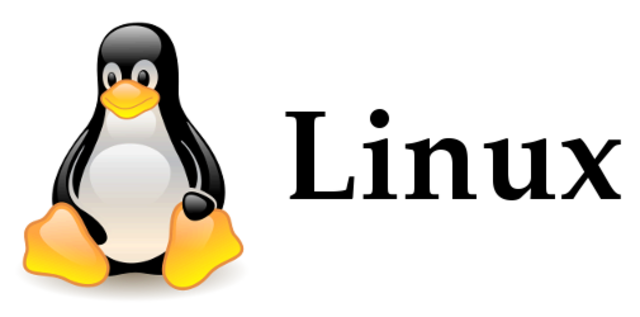自宅パソコン内に作成した仮想マシンのrootディスクを拡張した時の備忘です。
【環境】
ホスト:Windows10
仮想基盤:VMware Workstation 15 Player
仮想マシンOS:CentOS Linux release 7.9.2009 (Core)
作業前の状態確認
# fdisk -l
コマンドで現在のディスクの状態を確認する。
# fdisk -l
Disk /dev/sda: 21.5 GB, 21474836480 bytes, 41943040 sectors
Units = sectors of 1 * 512 = 512 bytes
Sector size (logical/physical): 512 bytes / 512 bytes
I/O サイズ (最小 / 推奨): 512 バイト / 512 バイト
Disk label type: dos
ディスク識別子: 0x000c1983
デバイス ブート 始点 終点 ブロック Id システム
/dev/sda1 * 2048 2099199 1048576 83 Linux
/dev/sda2 2099200 41943039 19921920 8e Linux LVM
Disk /dev/mapper/centos-root: 18.2 GB, 18249416704 bytes, 35643392 sectors
Units = sectors of 1 * 512 = 512 bytes
Sector size (logical/physical): 512 bytes / 512 bytes
I/O サイズ (最小 / 推奨): 512 バイト / 512 バイト
Disk /dev/mapper/centos-swap: 2147 MB, 2147483648 bytes, 4194304 sectors
Units = sectors of 1 * 512 = 512 bytes
Sector size (logical/physical): 512 bytes / 512 bytes
I/O サイズ (最小 / 推奨): 512 バイト / 512 バイトファイルシステムの状態も確認しておく。
# df -h
ファイルシス サイズ 使用 残り 使用% マウント位置
devtmpfs 2.0G 0 2.0G 0% /dev
tmpfs 2.0G 0 2.0G 0% /dev/shm
tmpfs 2.0G 12M 2.0G 1% /run
tmpfs 2.0G 0 2.0G 0% /sys/fs/cgroup
/dev/mapper/centos-root 17G 2.6G 15G 15% /
/dev/sda1 1014M 195M 820M 20% /boot
tmpfs 407M 0 407M 0% /run/user/0VMware Workstation Player ではオンラインでの拡張はできないようなので、仮想マシンを停止させる。
ディスク容量拡張
仮想マシン設定の編集をクリックする。
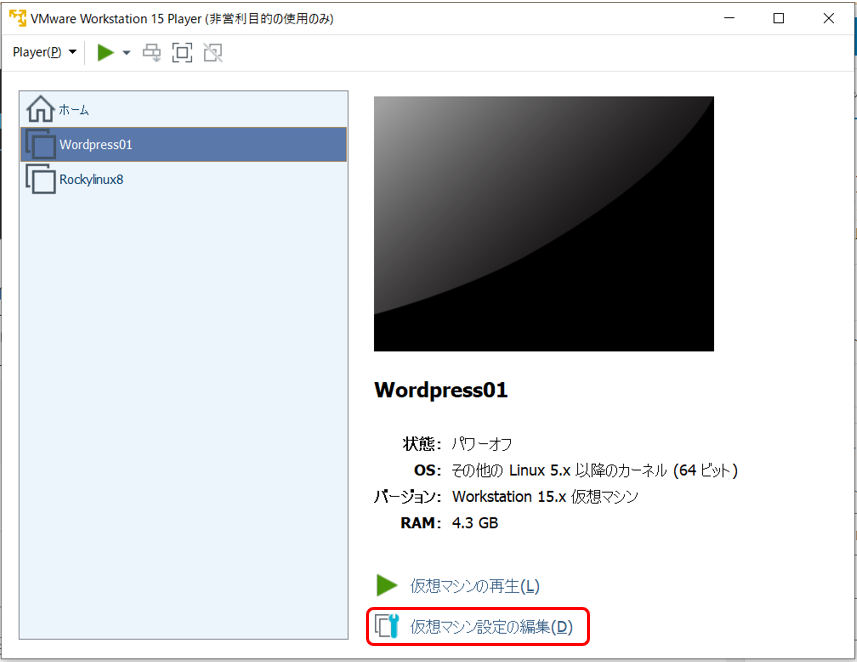
ハードディスク(SCSI)メニューのディスクユーティリティーの項目から「展開」をクリック。
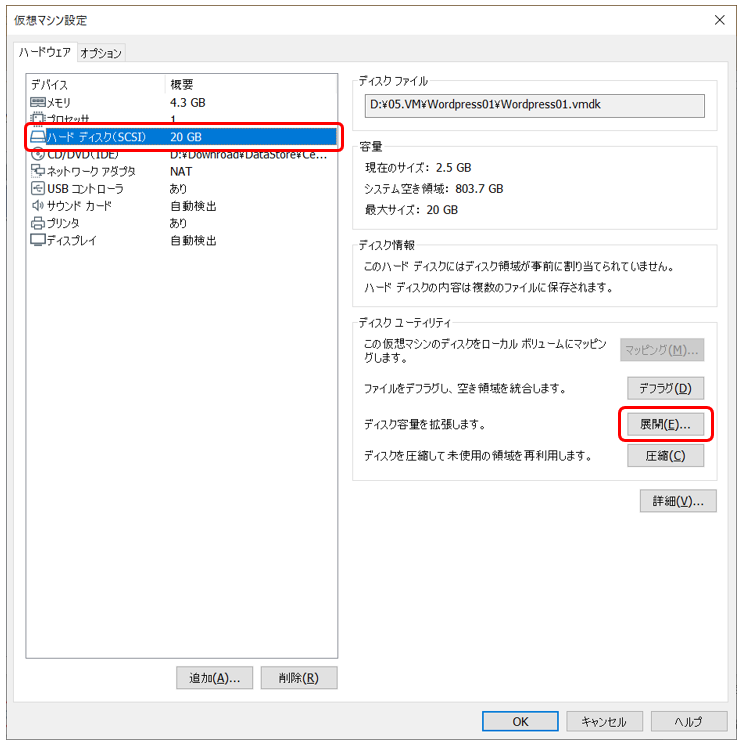
ディスクのサイズを指定して「展開」をクリックする。
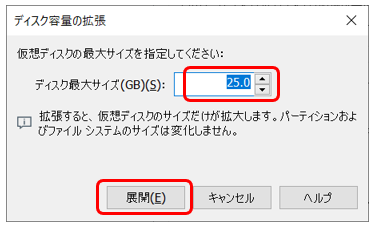
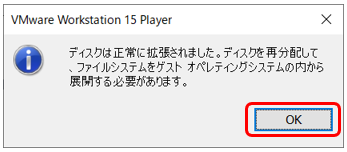
OS上での展開
ディスク状態確認
仮想マシンを起動し、fdisk -l でディスクの状態を確認する。
変更した容量で認識されているが、まだ使える状態に無い。
# fdisk -l
Disk /dev/sda: 26.8 GB, 26843545600 bytes, 52428800 sectors
Units = sectors of 1 * 512 = 512 bytes
Sector size (logical/physical): 512 bytes / 512 bytes
I/O サイズ (最小 / 推奨): 512 バイト / 512 バイト
Disk label type: dos
ディスク識別子: 0x000c1983
デバイス ブート 始点 終点 ブロック Id システム
/dev/sda1 * 2048 2099199 1048576 83 Linux
/dev/sda2 2099200 41943039 19921920 8e Linux LVM
Disk /dev/mapper/centos-root: 18.2 GB, 18249416704 bytes, 35643392 sectors
Units = sectors of 1 * 512 = 512 bytes
Sector size (logical/physical): 512 bytes / 512 bytes
I/O サイズ (最小 / 推奨): 512 バイト / 512 バイト
Disk /dev/mapper/centos-swap: 2147 MB, 2147483648 bytes, 4194304 sectors
Units = sectors of 1 * 512 = 512 bytes
Sector size (logical/physical): 512 bytes / 512 bytes
I/O サイズ (最小 / 推奨): 512 バイト / 512 バイト当然、ファイルシステムとしても認識されていない。
# df -h
ファイルシス サイズ 使用 残り 使用% マウント位置
devtmpfs 2.0G 0 2.0G 0% /dev
tmpfs 2.0G 0 2.0G 0% /dev/shm
tmpfs 2.0G 12M 2.0G 1% /run
tmpfs 2.0G 0 2.0G 0% /sys/fs/cgroup
/dev/mapper/centos-root 17G 2.6G 15G 15% /
/dev/sda1 1014M 195M 820M 20% /boot
tmpfs 407M 0 407M 0% /run/user/0パーティション拡張
parted コマンドでパーティションを拡張する。
# parted /dev/sda
GNU Parted 3.1
/dev/sda を使用
GNU Parted へようこそ! コマンド一覧を見るには 'help' と入力してください。
(parted) print # 現在のパーティション状態を出力
モデル: VMware, VMware Virtual S (scsi)
ディスク /dev/sda: 26.8GB
セクタサイズ (論理/物理): 512B/512B
パーティションテーブル: msdos
ディスクフラグ:
番号 開始 終了 サイズ タイプ ファイルシステム フラグ
1 1049kB 1075MB 1074MB primary xfs boot
2 1075MB 21.5GB 20.4GB primary lvm
(parted) resizepart 2 # 番号が「2」のディスクを拡張する
終了? [21.5GB]? 100% # 割り当てる容量を指定す(今回は全て使用)
(parted) print # 再度パーティションの状態を出力
モデル: VMware, VMware Virtual S (scsi)
ディスク /dev/sda: 26.8GB
セクタサイズ (論理/物理): 512B/512B
パーティションテーブル: msdos
ディスクフラグ:
番号 開始 終了 サイズ タイプ ファイルシステム フラグ
1 1049kB 1075MB 1074MB primary xfs boot
2 1075MB 26.8GB 25.8GB primary lvm
# 拡張されている事を確認
(parted) quit
通知: 必要であれば /etc/fstab を更新するのを忘れないようにしてください。PV拡張
パーティション拡張後はPV(フィジカルボリューム)として認識させる必要がある。
まずは状態確認する。
# pvdisplay
--- Physical volume ---
PV Name /dev/sda2
VG Name centos
PV Size <19.00 GiB / not usable 3.00 MiB
Allocatable yes (but full)
PE Size 4.00 MiB
Total PE 4863
Free PE 0
Allocated PE 4863
PV UUID BHC44w-NyhD-zKLb-vgQv-OHu5-JXoj-90Z2sNもしくは、
# pvscan
PV /dev/sda2 VG centos lvm2 [<19.00 GiB / 0 free]
Total: 1 [<19.00 GiB] / in use: 1 [<19.00 GiB] / in no VG: 0 [0 ]拡張する。
# pvresize /dev/sda2
Physical volume "/dev/sda2" changed
1 physical volume(s) resized or updated / 0 physical volume(s) not resized拡張されたことを確認。
# pvdisplay
--- Physical volume ---
PV Name /dev/sda2
VG Name centos
PV Size <24.00 GiB / not usable 2.00 MiB
Allocatable yes
PE Size 4.00 MiB
Total PE 6143
Free PE 1280
Allocated PE 4863
PV UUID BHC44w-NyhD-zKLb-vgQv-OHu5-JXoj-90Z2sNもしくは、
# pvscan
PV /dev/sda2 VG centos lvm2 [<24.00 GiB / 5.00 GiB free]
Total: 1 [<24.00 GiB] / in use: 1 [<24.00 GiB] / in no VG: 0 [0 ]LV及びファイルシステムの拡張
論理的なボリューム、LV(ロジカルボリューム)を拡張し、併せてファイルシステムのサイズ変更も行う。
LVの拡張とファイルシステムサイズ変更は別々にコマンドが用意されているが、論理ボリュームのサイズを拡張するlvextendコマンドのオプションで一気に実行できるので、そのやり方で実施する。
まずはLVとファイルシステムの状態を確認する。
# lvdisplay /dev/centos/root
--- Logical volume ---
LV Path /dev/centos/root
LV Name root
VG Name centos
LV UUID 4gkcVd-uHDY-wwBP-tsGb-JWcO-PLmM-j82mXj
LV Write Access read/write
LV Creation host, time localhost, 2023-02-05 12:39:16 +0900
LV Status available
# open 1
LV Size <17.00 GiB
Current LE 4351
Segments 1
Allocation inherit
Read ahead sectors auto
- currently set to 8192
Block device 253:0 # df -h
ファイルシス サイズ 使用 残り 使用% マウント位置
devtmpfs 2.0G 0 2.0G 0% /dev
tmpfs 2.0G 0 2.0G 0% /dev/shm
tmpfs 2.0G 12M 2.0G 1% /run
tmpfs 2.0G 0 2.0G 0% /sys/fs/cgroup
/dev/mapper/centos-root 17G 2.6G 15G 15% /
/dev/sda1 1014M 195M 820M 20% /boot
tmpfs 407M 0 407M 0% /run/user/0LV拡張コマンドを実行する。
# lvextend -rl +100%FREE /dev/centos/root
Size of logical volume centos/root changed from <17.00 GiB (4351 extents) to <22.00 GiB (5631 extents).
Logical volume centos/root successfully resized.
meta-data=/dev/mapper/centos-root isize=512 agcount=4, agsize=1113856 blks
= sectsz=512 attr=2, projid32bit=1
= crc=1 finobt=0 spinodes=0
data = bsize=4096 blocks=4455424, imaxpct=25
= sunit=0 swidth=0 blks
naming =version 2 bsize=4096 ascii-ci=0 ftype=1
log =internal bsize=4096 blocks=2560, version=2
= sectsz=512 sunit=0 blks, lazy-count=1
realtime =none extsz=4096 blocks=0, rtextents=0
data blocks changed from 4455424 to 5766144オプションの順番を間違えるとエラーになるので、要注意。
# lvextend -lr +100%FREE /dev/centos/root
Invalid argument for --extents: r
Error during parsing of command line.結果を確認する。
# lvdisplay /dev/centos/root
--- Logical volume ---
LV Path /dev/centos/root
LV Name root
VG Name centos
LV UUID 4gkcVd-uHDY-wwBP-tsGb-JWcO-PLmM-j82mXj
LV Write Access read/write
LV Creation host, time localhost, 2023-02-05 12:39:16 +0900
LV Status available
# open 1
LV Size <22.00 GiB
Current LE 5631
Segments 1
Allocation inherit
Read ahead sectors auto
- currently set to 8192
Block device 253:0# df -h
ファイルシス サイズ 使用 残り 使用% マウント位置
devtmpfs 2.0G 0 2.0G 0% /dev
tmpfs 2.0G 0 2.0G 0% /dev/shm
tmpfs 2.0G 12M 2.0G 1% /run
tmpfs 2.0G 0 2.0G 0% /sys/fs/cgroup
/dev/mapper/centos-root 22G 2.6G 20G 12% /
/dev/sda1 1014M 195M 820M 20% /boot
tmpfs 407M 0 407M 0% /run/user/0これで拡張完了。